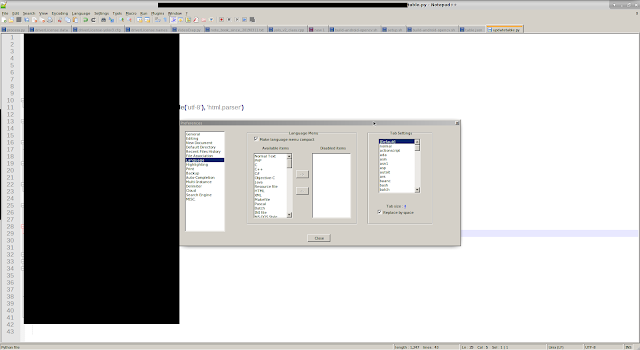Anaconda 環境是python 機器學習常用的套件。 在windows 環境也可輕鬆建置相關環境。如果不設定gpu,只用cpu也可輕鬆建置。 我的notebook是用windows 10環境建置。步驟如下: 1. 到官網下載Anaconda:我是下載Anaconda3 安裝完成後可以看到windows 開始選單會有Anaconda相關已經安裝好的資料夾, 接著開啟Anaconda3(64bit) -> Anaconda Navigator Anaconda Navigator開啟後左邊有Environments選項: 可以在這邊設定您的虛擬環境。如您可以設定要python 2.7的環境或您要python 3.6的環境..等等都可在這邊建置。建置好虛擬環境後,如下圖開啟虛擬環境: 如果要在windows下安裝openCV套件,可在cmd指令下用下面指令: 安裝openCV binary套件(測試畫面如下,我的版本為openCV 3.4.1): conda install - c menpo opencv 安裝完後測試openCV版本: Python 3.7.1 (default, Dec 10 2018, 22:54:23) [MSC v.1915 64 bit (AMD64)] :: Ana conda, Inc. on win32 Type "help", "copyright", "credits" or "license" for more information. >>> import cv2 >>> print(cv2.__version) Traceback (most recent call last): File "<stdin>", line 1, in <module> AttributeError: module 'cv2' has no attribute '__version' >>> print(cv2.__version__) 3.4.1 >>> 如果要安...