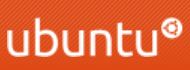【Python】Python - Python for迴圈。Python for Loops. Python For 迴圈 for 迴圈通常使用在迭代如list, tuple, dictionary, set或string中。 這種寫法比較像物件導向程式語言的迭代方法,而比較不像其他程式語言的for keyword。 有了for 迴圈,我們可以對每個list, tuple, set...等裡面的每個item執行程式碼。 範例 列印水果list中的每個水果: fruits = [ "apple" , "banana" , "cherry" ] for x in fruits: print (x) 上面輸出: apple banana cherry The for 迴圈不要求一定需要指標變數。 對一個String使用迴圈 因為String中包含多個characters,所以為一個iterable的物件。 範例 對文字"banana"使用迴圈去列印裡面的每個字元: for x in "banana" : print (x) 上面輸出: b a n a n a break 描述式 使用 break 描述式我們可以停止執行迴圈,這樣就不用將所有的items走過一遍。 範例 在x為"banana"時,離開迴圈: fruits = [ "apple" , "banana" , "cherry" ] for x in fruits: print (x) if x == "banana" : break 上面輸出: apple banana 範例 在x為"banana"時,離開迴圈,但先執行break再列印: fruits = [ "apple" , "banana" , "cherry" ] for x in ...