How to disable ubuntu 18.04 desktop animation
Do you find your Ubuntu 17.10 and 18.04 are slow to open menu? Do you use GNOME 3.26 or above? Do you use old hardware? Then you may need to disable the GNOME Shell desktop animation instead. This will turn off all kind of animations especially the spreading icons on menu, searching, and window animations so you can work faster. To do it, just run this command:
$ gsettings set org.gnome.desktop.interface enable-animations false
Then apply it by pressing Alt+F2 and type r and press Enter. This will reset the GNOME Shell to follow your command.
To revert it back (enable animation again), just change the command to:
$ gsettings set org.gnome.desktop.interface enable-animations true
Note: if you are curious enough about it, because it might looks like Regedit code for you, then install the program dconf-editor and go to /org/gnome/interface/ and you will find Enable Animations option there with ON/OFF toggle.
 |
| dconf-editor window |
Reference
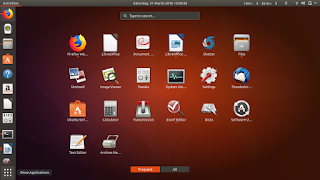

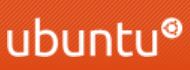
留言
張貼留言