UBUNTU中轉換磁碟partition 從 MBR轉為GPT,不損失資料
sudo gdisk /dev/sdx (x為你的partition 代號)
GPT fdisk (gdisk) version 1.0.1
Partition table scan:
MBR: MBR only
BSD: not present
APM: not present
GPT: not present
***************************************************************
Found invalid GPT and valid MBR; converting MBR to GPT format.
THIS OPERATION IS POTENTIALLY DESTRUCTIVE! Exit by typing 'q' if
you don't want to convert your MBR partitions to GPT format!
**************************************************************
MBR 轉 GPT
Enter w to write GPT partition on disk.
Press y to confirm your choice.
GPT 轉 MBR
Enter r to enter in recovery and transformation options.
Enter g to convert GPT to MBR partition.
注意:如果是開機碟,boot loader會消失。要重新設定將這個磁碟轉為可開機
讓你的 磁碟轉為 bootable 可開機
第一,確定你的磁碟第一partition空間必須要支援開機,使用fdisk -l 可以顯示第一個partition開始自2048,如下:spp1@my_ubuntu:~$ sudo fdisk -l /dev/sda [...] Device Boot Start End Sectors Size Id Type /dev/sda1 * 2048 499711 497664 243M 83 Linux /dev/sda2 501758 125829119 125327362 59.8G 5 Extended /dev/sda5 501760 125829119 125327360 59.8G 8e Linux LVM如果有這個空間,則可以繼續,否則您無法執行以下的教學:使用gdisk去轉換partition為gpt,你可以對你的MBR去建立新的partition,使用sudo gdisk /dev/sd,接著按下n 去建立新的partition,要進入這個partition numer,你應該要選擇first sector = 34,partition type = ef02,如下:Command (? for help): n Partition number (2-128, default 2): First sector (34-4294967262, default = 4294922240) or {+-}size{KMGTP}: 34 Last sector (34-2047, default = 2047) or {+-}size{KMGTP}: Current type is 'Linux filesystem' Hex code or GUID (L to show codes, Enter = 8300): ef02 Changed type of partition to 'BIOS boot partition'你現在要寫入partition table輸入w。再執行partprobe一次,並安裝grub開機選單:spp1@my_ubuntu:~$ sudo partprobe spp1@my_ubuntu:~$ sudo grub-install /dev/sda Installing for i386-pc platform. Installation finished. No error reported.現在你要重啟你的電腦,應該不會有錯誤。
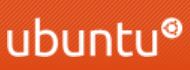

留言
張貼留言