using openCV java with eclipse
Since version 2.4.4, (3.4.x) OpenCV supports Java. In this tutorial I will explain how to setup development environment for using OpenCV Java with Eclipse in Windows, so you can enjoy the benefits of garbage collected, very refactorable (rename variable, extract method and whatnot) modern language that enables you to write code with less effort and make less mistakes. Here we go.
Configuring Eclipse
First, obtain a fresh release of OpenCV from download page and extract it under a simple location like
C:\OpenCV-2.4.6\. I am using version 2.4.6, but the steps are more or less the same for other versions.
Now, we will define OpenCV as a user library in Eclipse, so we can reuse the configuration for any project. Launch Eclipse and select Window –> Preferences from the menu.

Navigate under Java –> Build Path –> User Libraries and click New....

Enter a name, e.g. OpenCV-2.4.6, for your new library.

Now select your new user library and click Add External JARs....

Browse through
C:\OpenCV-2.4.6\build\java\ and select opencv-246.jar. After adding the jar, extend the opencv-246.jar and select Native library location and press Edit....
Select External Folder... and browse to select the folder
C:\OpenCV-2.4.6\build\java\x64. If you have a 32-bit system you need to select the x86 folder instead of x64.
if you in Ubuntu 16.04, then you should choose : your-opencv-folder/build/lib

then you can test your first openCV java program....

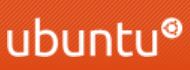
留言
張貼留言